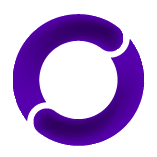The Offshift LP Staking Guide
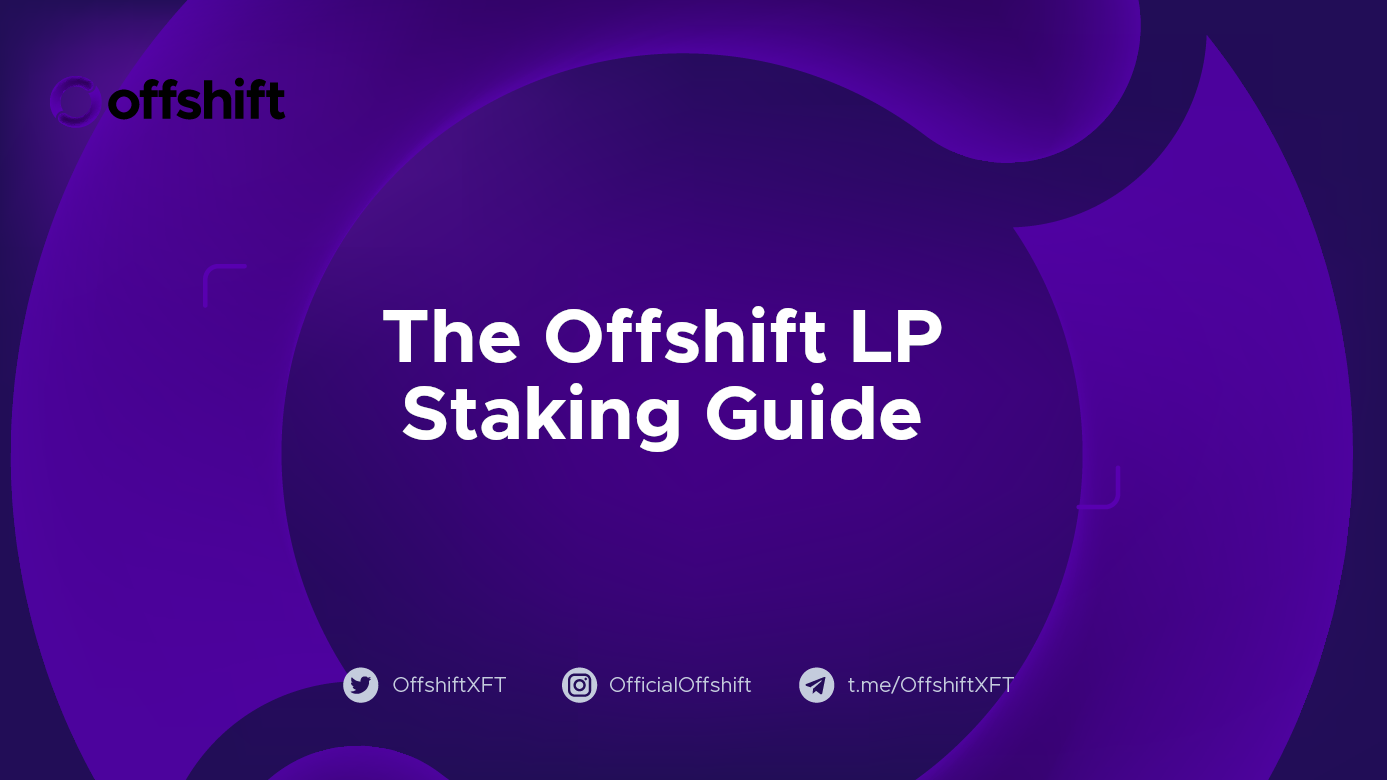
A complete guide for staking Offshift liquidity positions.
*Update 1/1/24: The anonAsset LP staking incentives have ended. You can unstake anonUSD & anonBTC positions here .
Welcome to the Offshift LP Staking Guide. This is a hands-on, step-by-step walkthrough of the staking process. Before staking, be sure you understand how rewards are distributed, described under Reward Math.
The LP Rewards schedule for 2024 is below, reward schedules beyond 2024 will be announced at a later date.
| SushiSwap | |
|---|---|
| XFT/ETH | |
| Jan - Dec 2024 | 48,000ˣᶠᵀ |
| 4000/mo |
SushiSwap XFT/ETH LP Staking
*Reward Math - Rewards are allocated according to a staker’s share of total SLP staked. A staker’s reward rate per block =
xftPerBlockxShare; whereShare=Stakers(yourAddress) /balanceOfrewardsContract.
This guide assumes you have XFT and ETH in your wallet. If you don’t, you can acquire XFT on Uniswap or SushiSwap .
1. With XFT and ETH in your wallet, navigate to the SushiSwap Add Liquidity page. Connect your wallet, and add liquidity into the XFT/ETH pool. For help with this step, refer to How to add tokens to SushiSwap Exchange as an LP in SushiSwap’s docs.
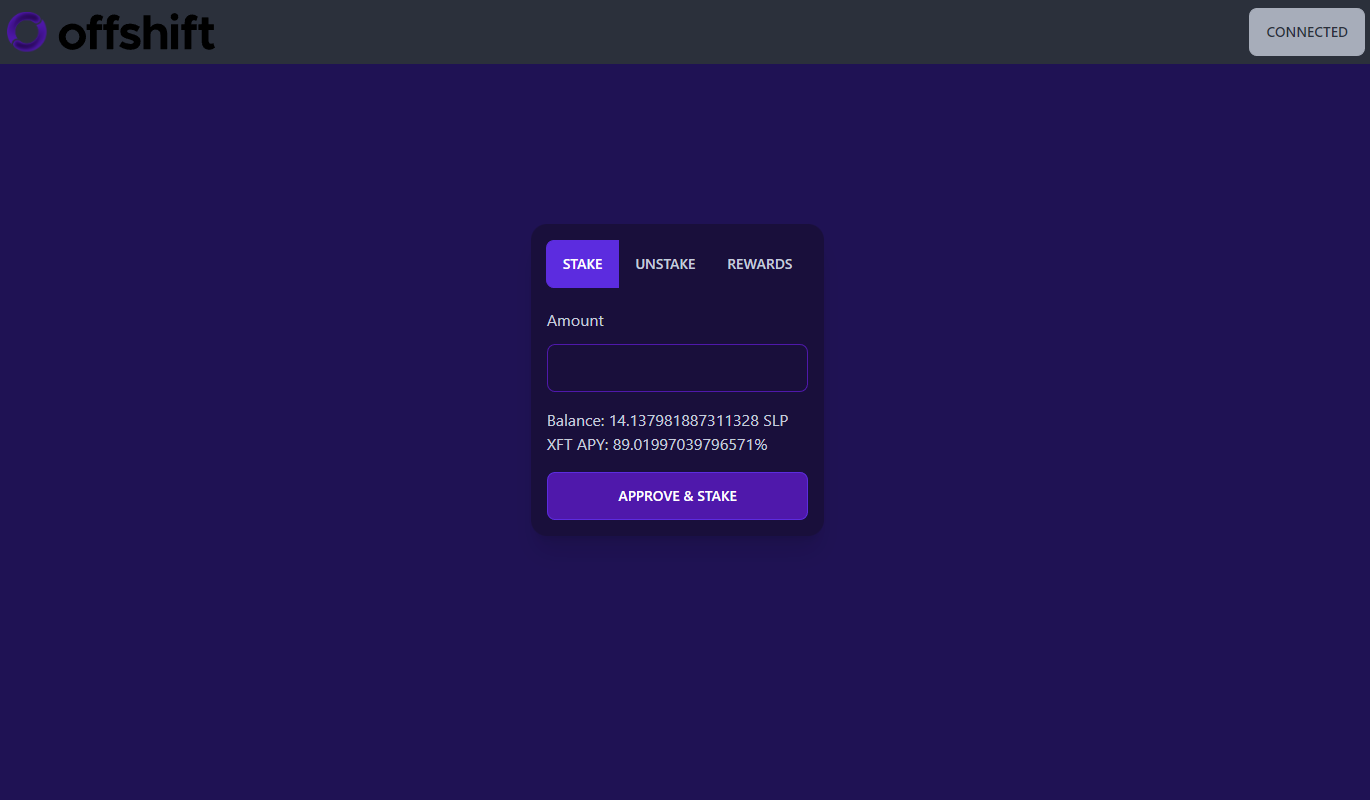
2. Once you’ve completed step one, you’ll have SushiSwap LP Tokens (SLP) in your wallet. Navigate to Offshift’s SushiSwap LP Staking Page and connect your wallet.
Familiarize yourself with the dashboard. There are three tabs - Stake, Unstake and Rewards. The Stake page shows your SLP Balance and an estimated APR, expressed as (return value/position value).
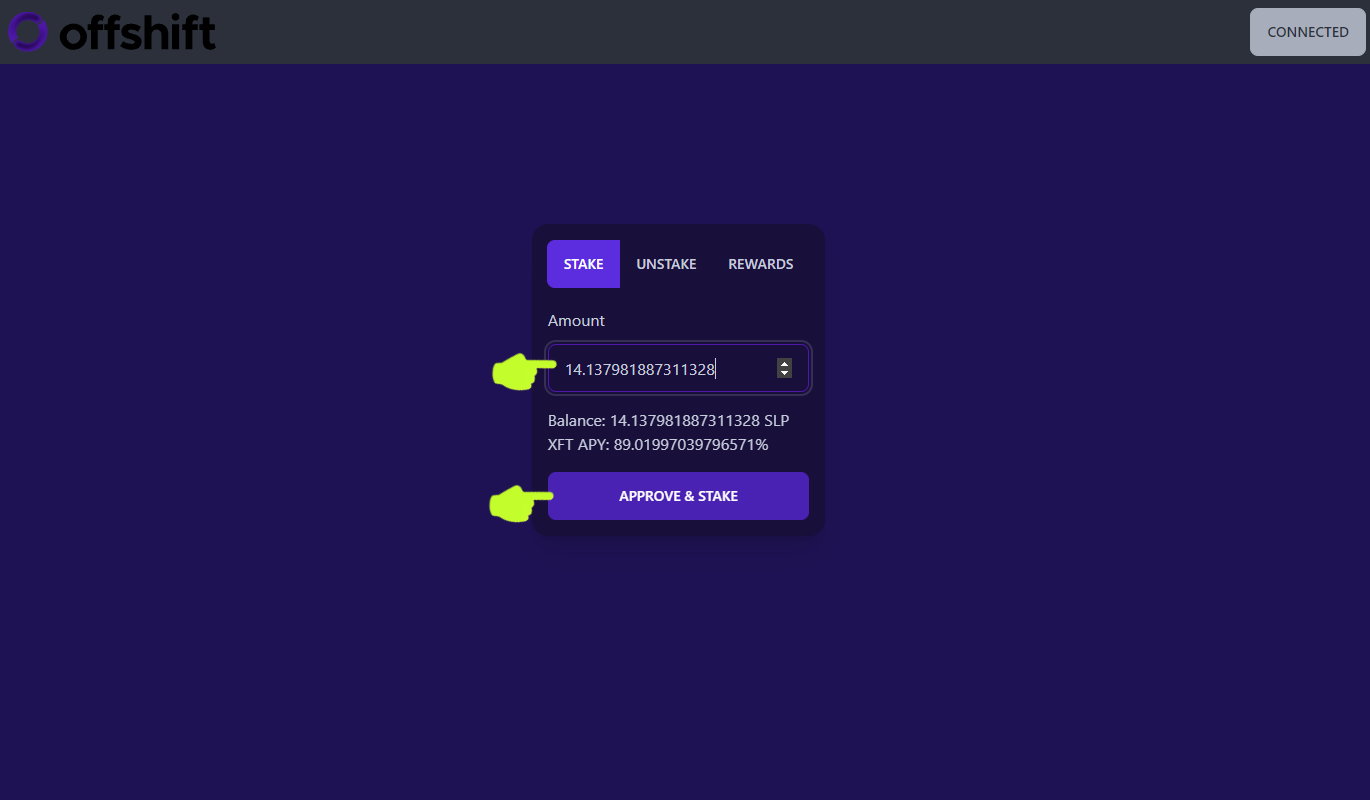
3. In the Amount box, enter the number of SLP tokens you’d like to stake (usually the full balance), then click Approve & Stake.
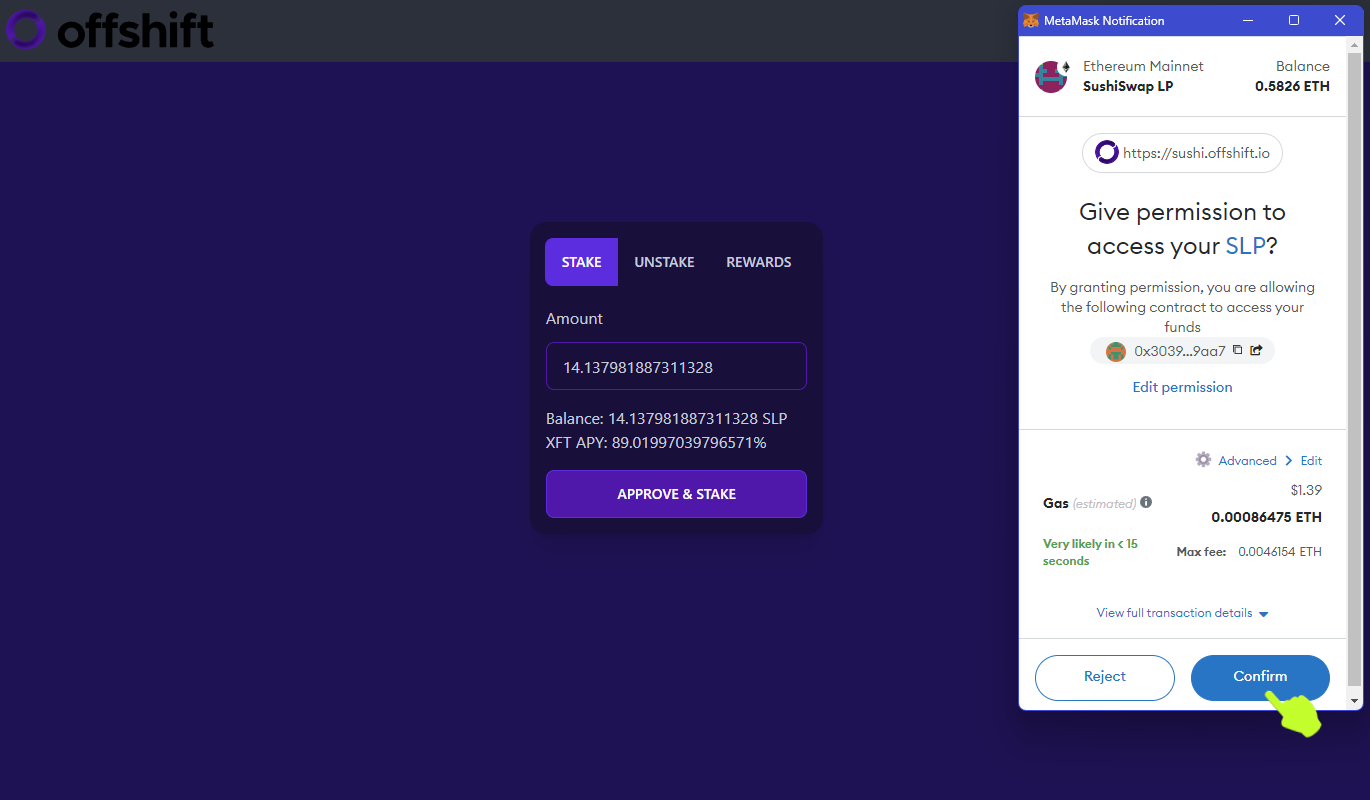
4. MetaMask will open and ask you to Give permission to access your SLP, the first of two transactions you’ll need to approve. Click Confirm.
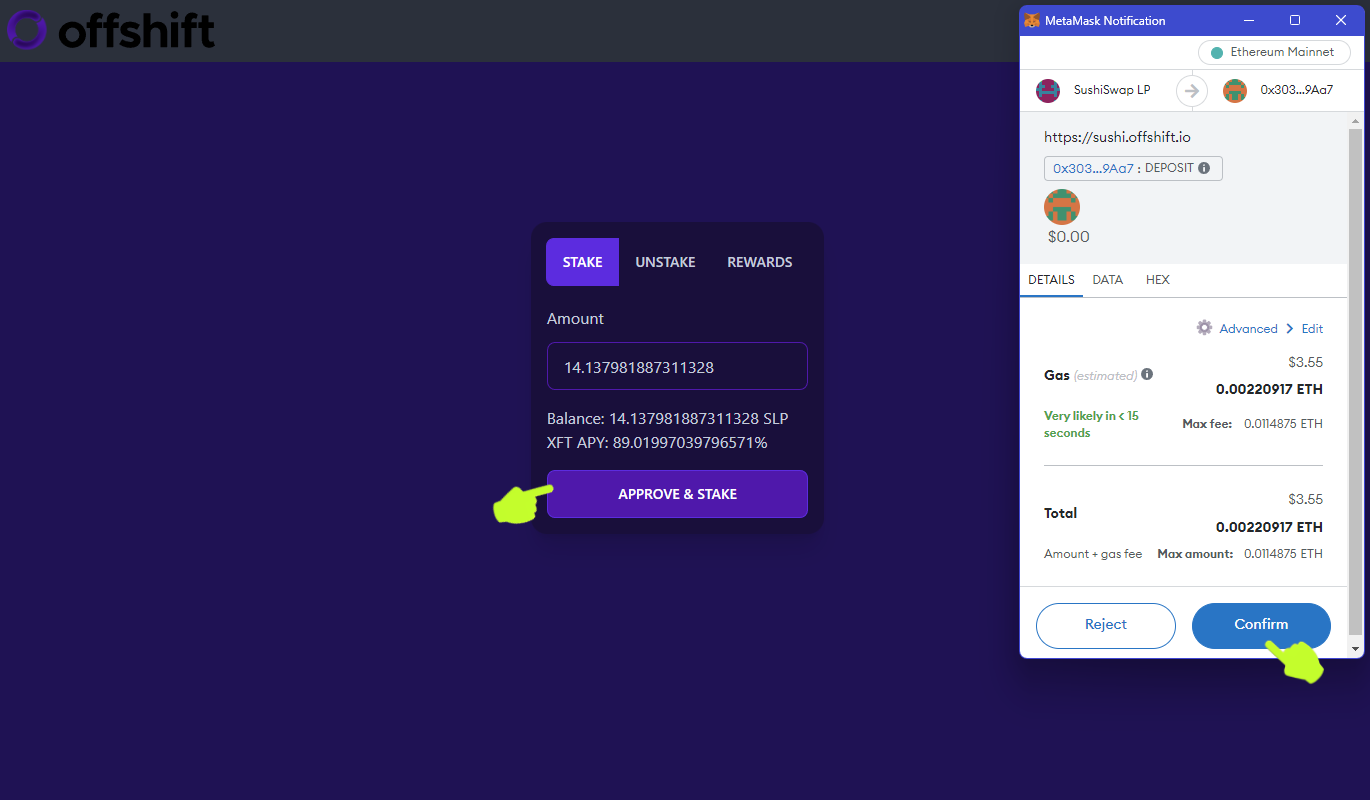
5. When the first transaction is confirmed by the network, click Approve & Stake once more. MetaMask will open for approval of an Add Liquidity transaction. Click Confirm.
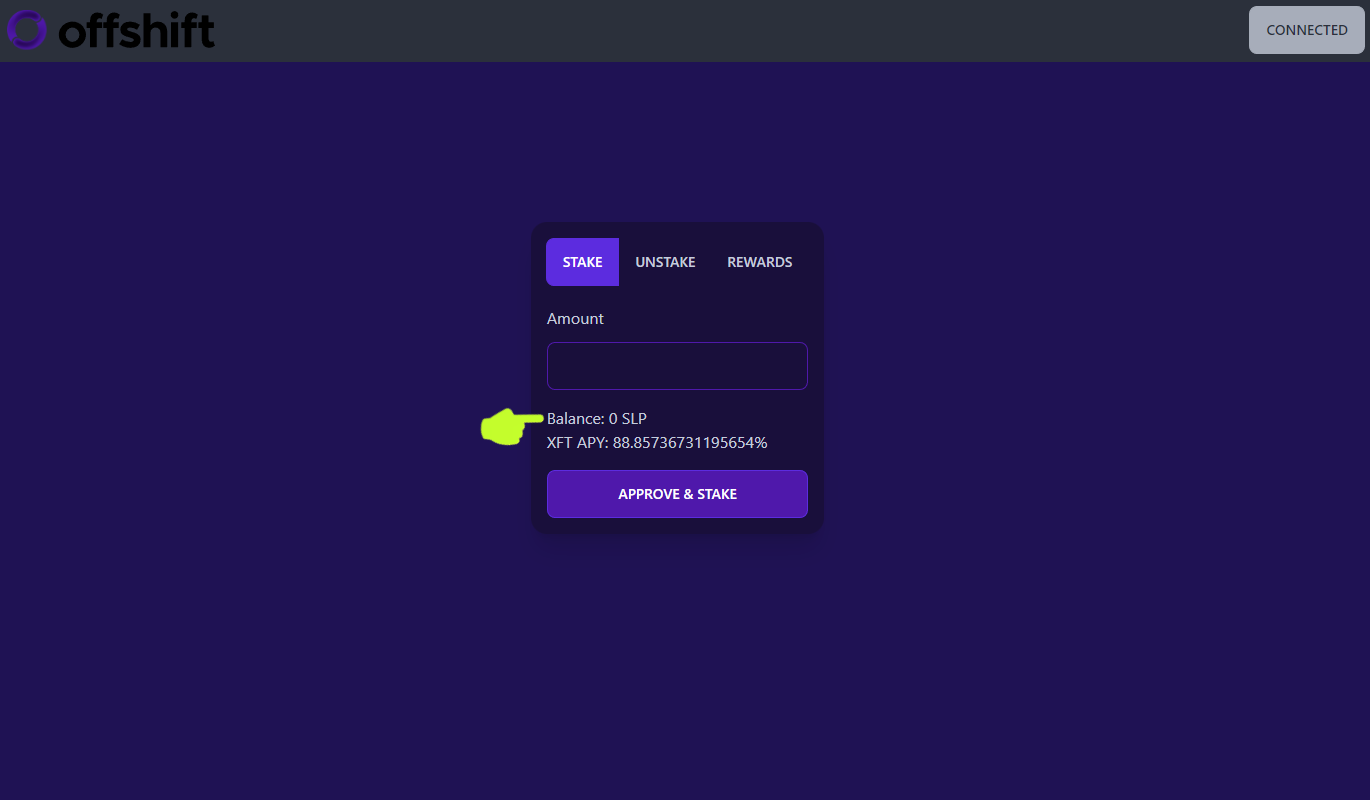
When the second transaction is confirmed by the network, you’re staking! Your SLP balance should now read zero on the dashboard (you may need to refresh the page depending on your browser).
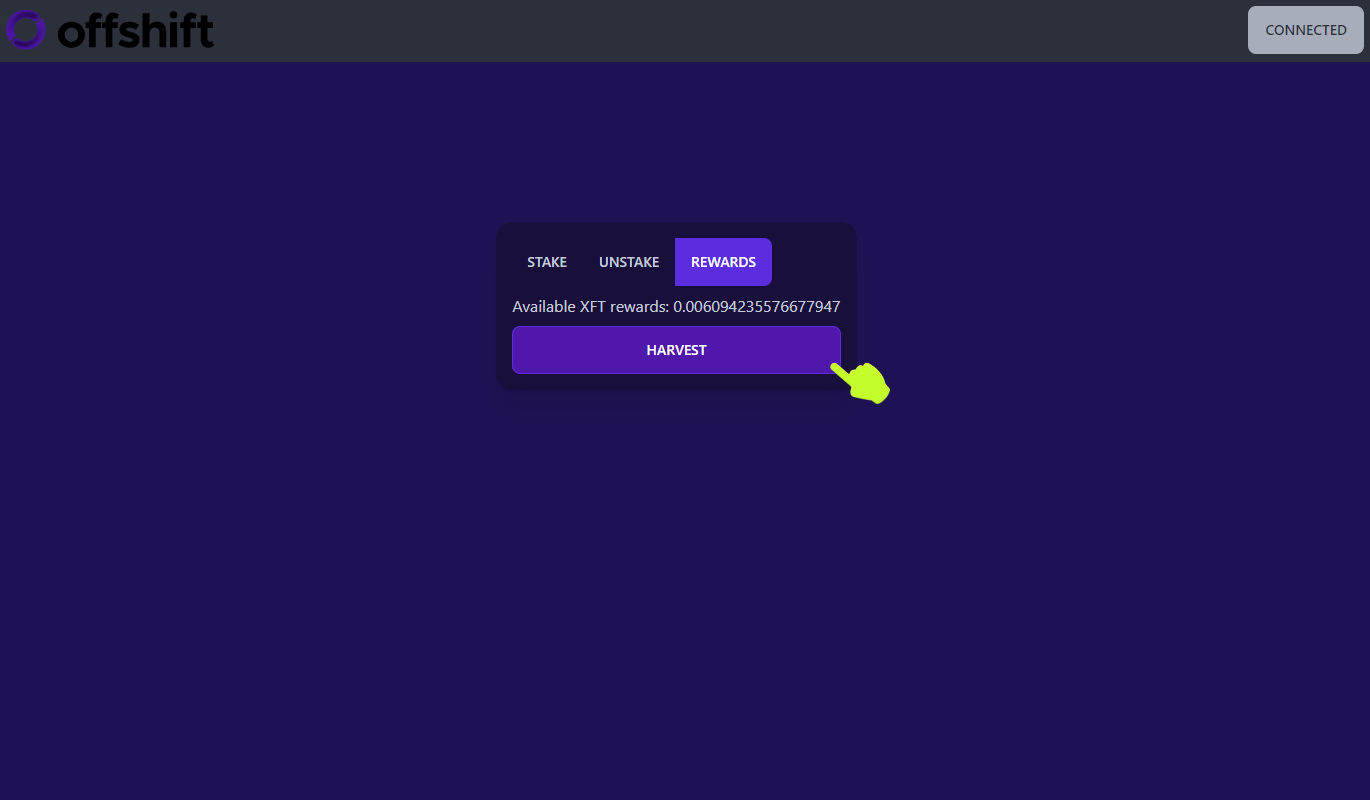
6. Navigate to the Rewards tab. This is where you can view the amount of rewards you’ve accrued in real time. Accrued rewards can be harvested at any time, so let’s try it out. Click Harvest.
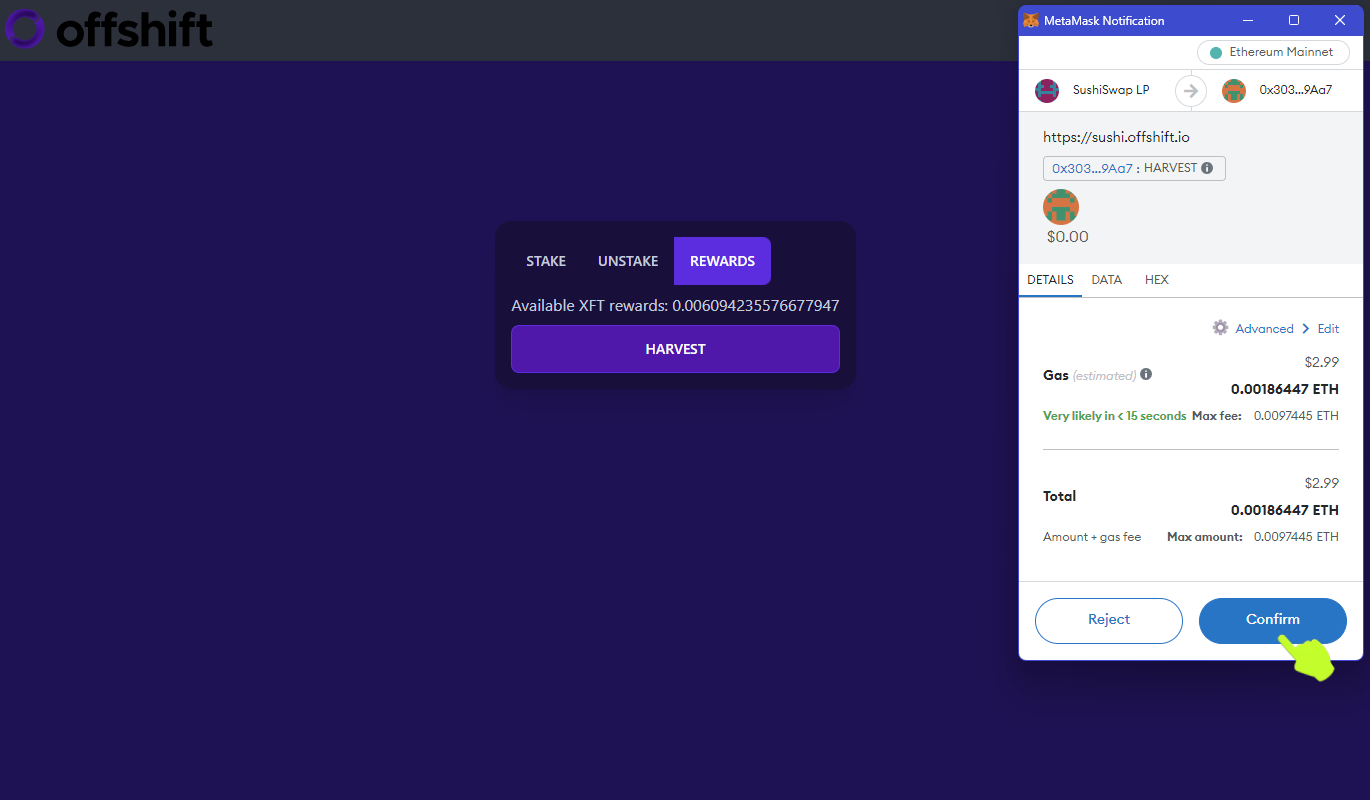
7. Metamask will open for approval of the Harvest transaction. Click Confirm. When the transaction is confirmed by the network, your Available XFT Rewards should read zero, and the XFT balance in your wallet should reflect the addition of the harvested XFT.
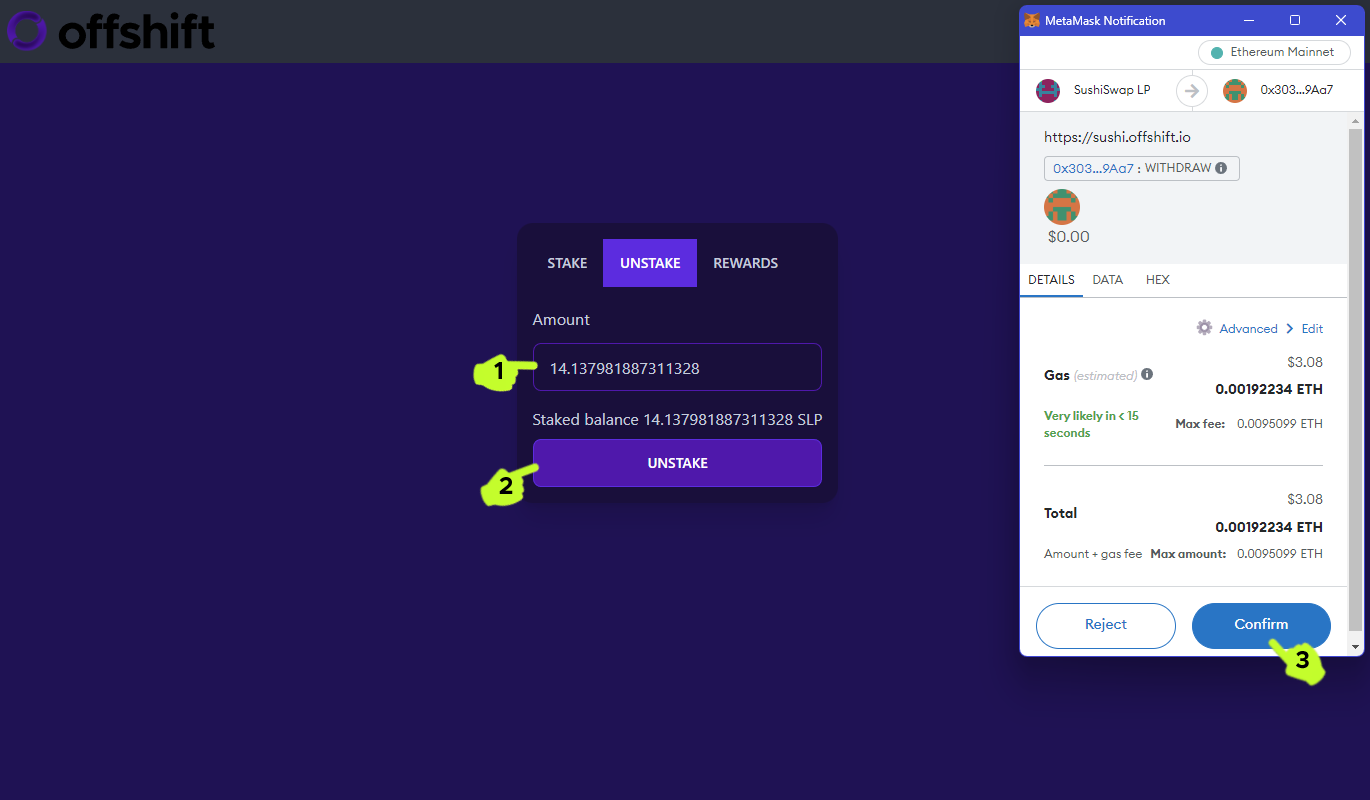
8. In the event you want to unstake, make sure you’ve harvested all available rewards, then navigate to the Unstake tab. Enter the amount of SLP you’d like to unstake in the Amount box, then click Unstake and Confirm in MetaMask.
To withdraw liquidity from the SushiSwap pool completely, make sure you’ve harvested all available rewards and unstaked your SLP from the Offshift dashboard, then proceed to the next step.
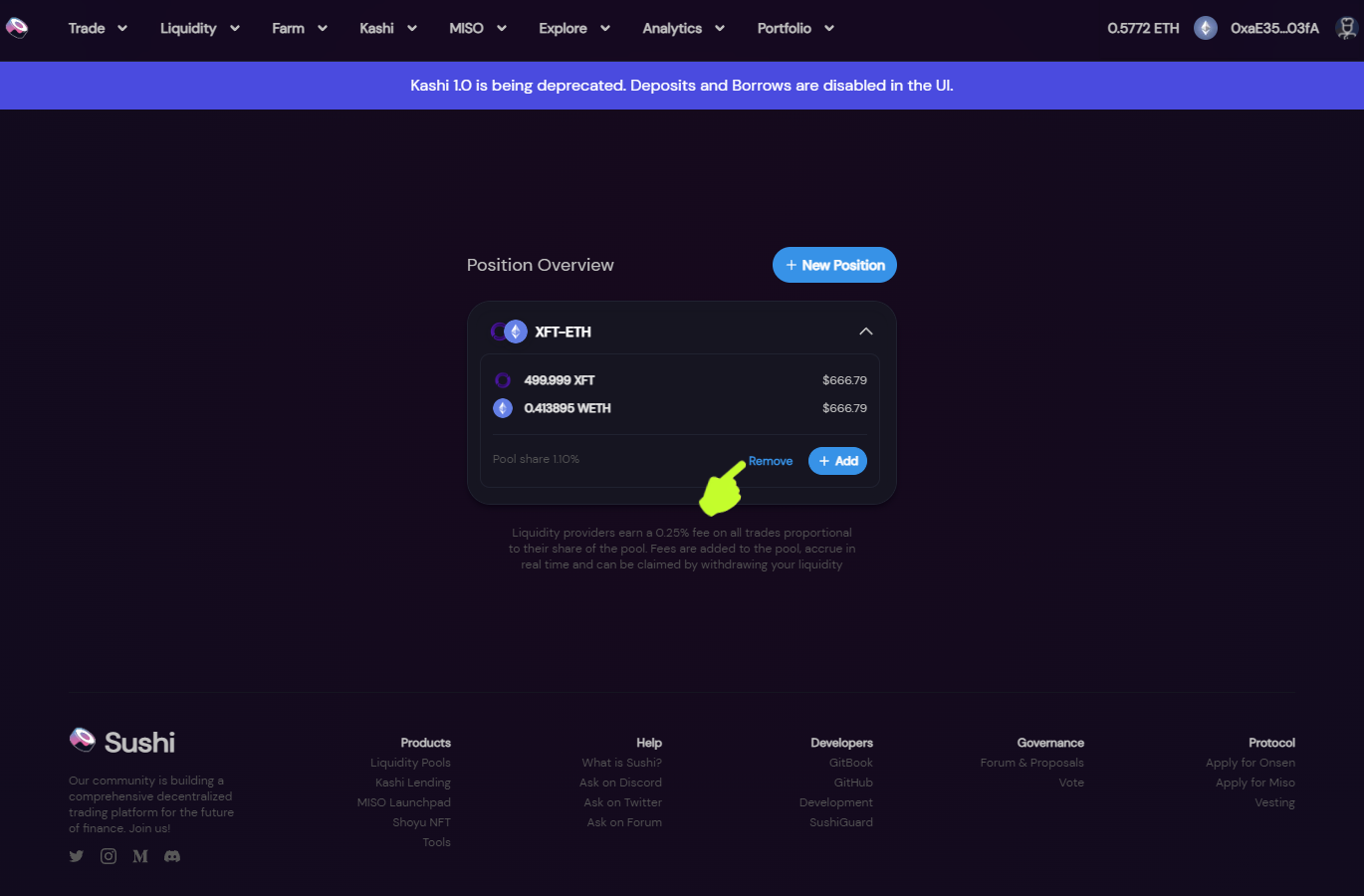
9. Navigate to the SushiSwap Position Overview page.and connect your wallet. Click your XFT-ETH position to expand, then click Remove.
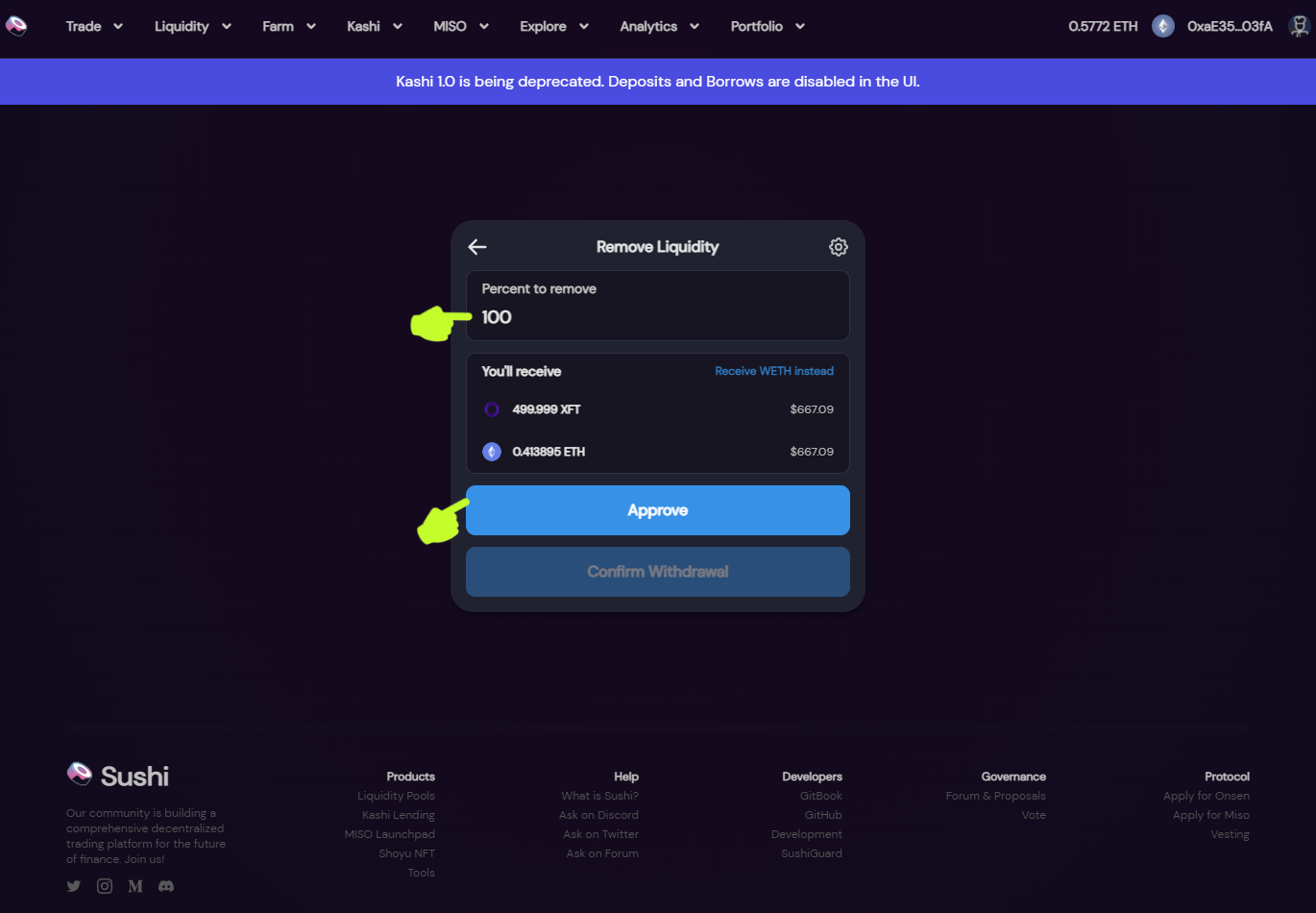
10. Enter the Percent to Remove and then click Approve.
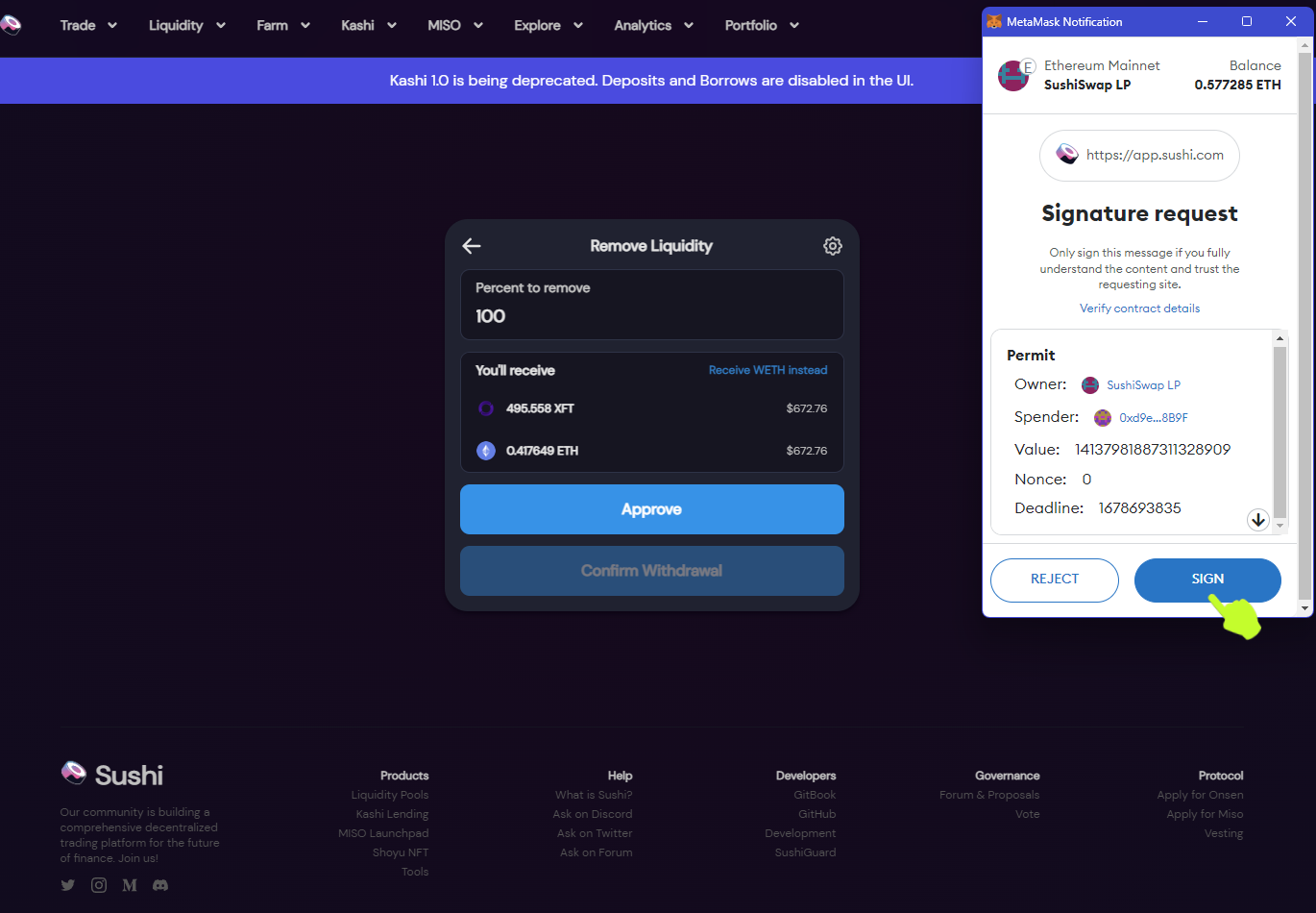
11. When Metamask opens, click Sign.
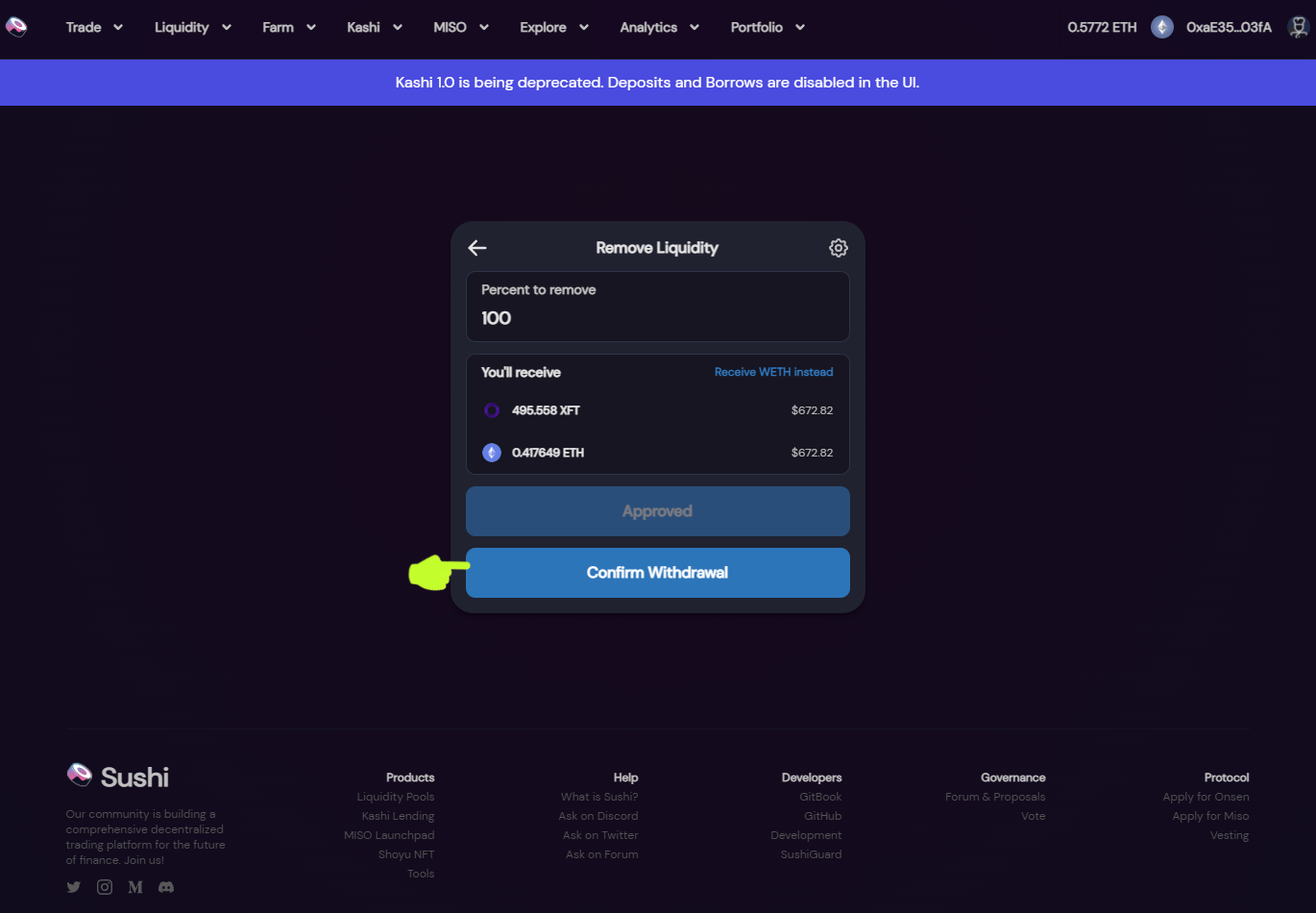
12. Click Confirm Withdrawal on the SushiSwap dash.
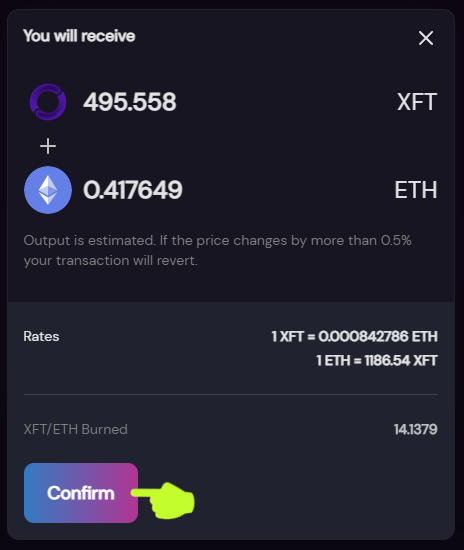
13. A SushiSwap confirmation will pop up. Click Confirm.
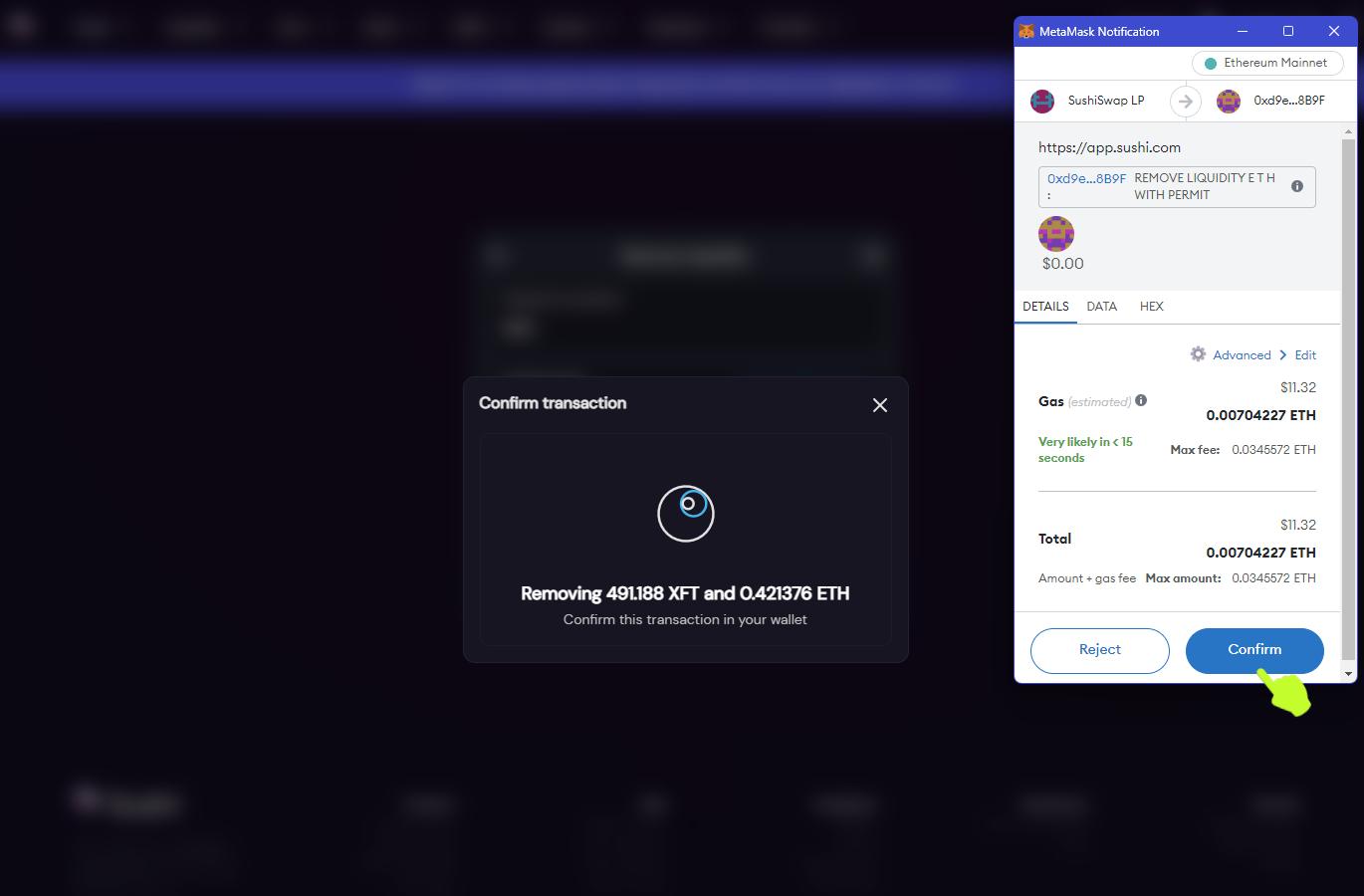
14. Finally, Confirm in MetaMask to withdraw your XFT and ETH.
That concludes the SushiSwap walkthrough. If you have any questions or run into any issues, please reach out in the official Offshift Telegram , where someone from the team or community will gladly try to assist.